To scan
- Click the
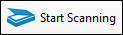 Start Scanning button in the toolbar. Scanned images will appear in the Scanning Explorer Pane, under Revision. Images will be organized into documents. Documents will be grouped by their destination (as defined in Default Properties).
Start Scanning button in the toolbar. Scanned images will appear in the Scanning Explorer Pane, under Revision. Images will be organized into documents. Documents will be grouped by their destination (as defined in Default Properties).Note: In the event of a paper jam, resolve the jam then select Resume Scanning under File in the menu bar. Scanning will begin processing at the point it left off.
Stopping Scanning
You scan stop the scanning process at any time.
To stop scanning
 Stop button from the toolbar.
Stop button from the toolbar.